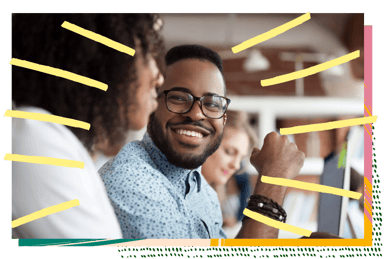
HR software comparisons: Ciphr vs Cezanne
Picking the right HR software can make the world of difference to the way you manage your people operations. Ciphr and Cezanne HR are two well-known...

BLOG
The latest news, updates and articles from our team of HR professionals and experts.
Latest news, articles and tips
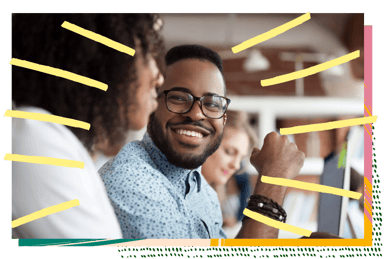
HR software comparisons: Ciphr vs Cezanne
Picking the right HR software can make the world of difference to the way you manage your people operations. Ciphr and Cezanne HR are two well-known...

Removing gender bias from job ads: why gender neutral job descriptions matter
As hard as HR professionals try to write robust job adverts, human nature means its inevitable that bias creeps in. We explain how this happens – and...

AI in HR technology: 5 pointers to help HR teams keep data safe
Artificial intelligence (AI) has quickly moved from futuristic concept to a daily companion to people across all industries – including HR. Whether...

HR software rollout tips: get set for launch with expert advice
You did it! You picked the right HR software provider, navigated your way through a tricky (and time-consuming) implementation phase, and now the big...

Beyond launch: tips for long-term HR software success
Congratulations on successfully launching your new HR software! Now that the system is up and running, it's time to focus on evaluating its...

Worried about workplace stress? Mental health eLearning can help
Ever wondered how to truly support your employees' mental health and wellbeing? We have some practical tips and resources to help you do just that....

HR software implementation: how to set yourself up for success
Congratulations on securing investment for your new HR software! You've found a system that meets your needs, built a relationship with a provider...

From HR leader to business leader: how to build your personal brand and skills
When you think of a personal brand, what comes to mind might be a flashy website, a professional photoshoot or a TED Talk delivered in a carefully...

Dignity and respect at work training: what’s the point?
You might be surprised to learn that dignity and respect at work is one of the topics most frequently requested by our clients – either as an...